Mysql入門MySQL 綠色版安裝方法圖文教程
《Mysql入門MySQL 綠色版安裝方法圖文教程》要點:
本文介紹了Mysql入門MySQL 綠色版安裝方法圖文教程,希望對您有用。如果有疑問,可以聯系我們。
http://mirror.services.wisc.edu/mysql/Downloads/MySQL-5.1/mysql-noinstall-5.1.32-win32.zip
二、配置MySQL的參數
1、解壓縮綠色版軟件到D:\AppServ\MySQL
設置系統環境變量, 在Path中添加 D:\AppServ\MySQL\bin;?
MYSQL必讀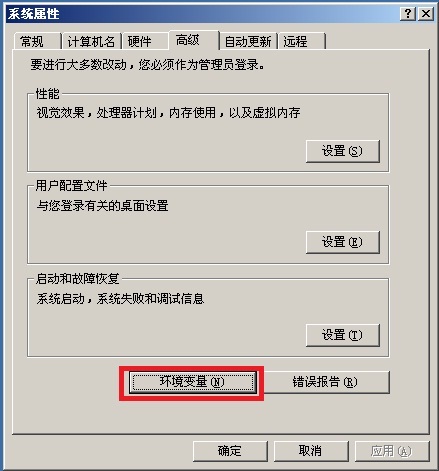
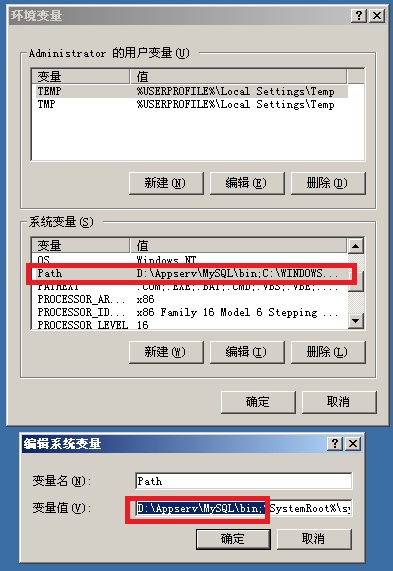
2、修改D:\AppServ\MySQL\my-small.ini文件內容,添加紅色內容
[client]
#password = your_password
port = 3306
socket = /tmp/mysql.sock
default-character-set=gbk
[mysqld]
port = 3306
socket = /tmp/mysql.sock
default-character-set=gbk
skip-locking
key_buffer = 16K
max_allowed_packet = 1M
table_cache = 4
sort_buffer_size = 64K
read_buffer_size = 256K
read_rnd_buffer_size = 256K
net_buffer_length = 2K
thread_stack = 64K
basedir=D:\Appserv\MySQL\
datadir=D:\Appserv\MySQL\Data\
#basedir是mysql安裝目錄;#datadir是mysql數據庫存放位置,必須是Data文件夾名
將修改后的文件另存為my.ini
3、安裝MySQL的服務,服務名自己定義為MySQL.
1)、進入DOS窗口
2)、執行安裝MySQL服務名的命令:
D:\AppServ\MySQL\bin\mysqld-nt -install mysql --defaults-file="D:\Appserv\MySQL\my.ini"
出現Service successfully installed.表示安裝成功.
然后打開服務窗口(在運行框中輸入services.msc即可打開服務窗口,然后可以找到mysql服務了,右鍵mysql服務屬性,在彈出的窗口中可以看到以下信息:)
D:\AppServ\MySQL\bin\mysqld-nt --defaults-file=D:\Appserv\MySQL\my.ini mysql ?則表示mysql會隨開機啟動而啟動!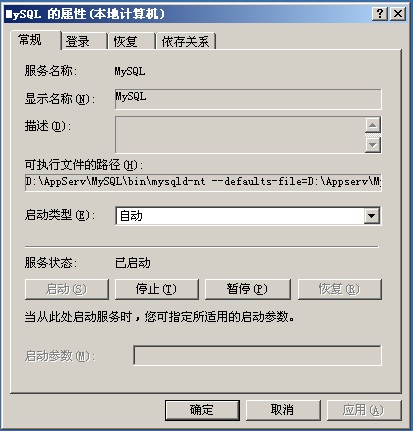
3)、啟動MySQL服務
net start mysql
MySQL服務正在啟動 .
MySQL服務無法啟動.
4)、登陸MySQL服務器
mysql -uroot -p
Enter password:
Welcome to the MySQL monitor. Commands end with ; or \g.
Your MySQL connection id is 1
Server version: 5.1.32-community MySQL Community Edition (GPL)
Type 'help;' or '\h' for help. Type '\c' to clear the buffer.
mysql>
注意:MySQL的管理員用戶名為root,密碼默認為空.
5)、查看數據庫
mysql> show databases;
+--------------------+
| Database |
+--------------------+
| information_schema |
| mysql |
| test |
+--------------------+
3 rows in set (0.02 sec)
可以看到MySQL服務器中有三個數據庫.
6)、使用數據庫
mysql> use test
Database changed
7)、查看數據庫中的表
mysql> show tables;
Empty set (0.00 sec)
8)、創建表ttt
mysql> create table ttt(a int,b varchar(20));
Query OK, 0 rows affected (0.00 sec)
9)、插入三條數據
mysql> insert into ttt values(1,'aaa');
Query OK, 1 row affected (0.02 sec)
mysql> insert into ttt values(2,'bbb');
Query OK, 1 row affected (0.00 sec)
mysql> insert into ttt values(3,'ccc');
Query OK, 1 row affected (0.00 sec)
10)、查詢數據
mysql> select * from ttt;
+------+------+
| a | b |
+------+------+
| 1 | aaa |
| 2 | bbb |
| 3 | ccc |
+------+------+
3 rows in set (0.00 sec)
11)、刪除數據
mysql> delete from ttt where a=3;
Query OK, 1 row affected (0.01 sec)
刪除后查詢操作結果:
mysql> select * from ttt;
+------+------+
| a | b |
+------+------+
| 1 | aaa |
| 2 | bbb |
+------+------+
2 rows in set (0.00 sec)
12)、更新數據
mysql> update ttt set b = 'xxx' where a =2;
Query OK, 1 row affected (0.00 sec)
Rows matched: 1 Changed: 1 Warnings: 0
查看更新結果:
mysql> select * from ttt;
+------+------+
| a | b |
+------+------+
| 1 | aaa |
| 2 | xxx |
+------+------+
2 rows in set (0.00 sec)
13)、刪除表
mysql> drop table ttt;
Query OK, 0 rows affected (0.00 sec)
查看數據庫中剩余的表:
mysql> show tables;
Empty set (0.00 sec)
三、更改MySQL數據庫root用戶的密碼
1、使用mysql數據庫
mysql> use mysql
Database changed
2、查看mysql數據庫中所有的表
mysql>show tables;
+---------------------------+
| Tables_in_mysql |
+---------------------------+
| columns_priv |
| db |
| func |
| help_category |
| help_keyword |
| help_relation |
| help_topic |
| host |
| proc |
| procs_priv |
| tables_priv |
| time_zone |
| time_zone_leap_second |
| time_zone_name |
| time_zone_transition |
| time_zone_transition_type |
| user |
+---------------------------+
17 rows in set (0.00 sec)
3、刪除mysql數據庫中用戶表的所有數據
mysql> delete from user;
Query OK, 3 rows affected (0.00 sec)
4、創建一個root用戶,密碼為"xiaohui".
mysql>grant all on *.* to root@'%' identified by 'xiaohui' with grant option;
Query OK, 0 rows affected (0.02 sec)
5、查看user表中的用戶
mysql> select User from user;
+------+
| User |
+------+
| root |
+------+
1 row in set (0.00 sec)
6、重啟MySQL:更改了MySQL用戶后,需要重啟MySQL服務器才可以生效.
net stop mysql
MySQL 服務正在停止..
MySQL 服務已成功停止.
net start mysql
MySQL 服務正在啟動 .
MySQL 服務已經啟動成功.
7、重新登陸MySQL服務器
mysql -uroot -pxiaohui
Welcome to the MySQL monitor. Commands end with ; or \g.
Your MySQL connection id is 1
Server version: 5.1.32-community MySQL Community Edition (GPL)
Type 'help;' or '\h' for help. Type '\c' to clear the buffer.
mysql>
如果修改密碼后net startmysql出現不能啟動mysql的1067錯誤,則可以使用以下辦法解決:
使用cmd命令:D:\Appserv\mysql\bin\mysqladmin -uroot -p shutdown,然后輸入密碼,再net start mysql 就沒有這個錯誤提示了!
四、數據庫的創建與刪除
1、創建數據庫testdb
mysql> create database testdb;
Query OK, 1 row affected (0.02 sec)
2、使用數據庫testdb
mysql> use testdb;
Database changed
3、刪除數據庫testdb
mysql> drop database testdb;
Query OK, 0 rows affected (0.00 sec)
4、退出登陸
mysql>exit
Bye
C:\Documents and Settings\Administrator>
五、操作數據庫數據的一般步驟
1、啟動MySQL服務器
2、登陸數據庫服務器
3、使用某個要操作的數據庫
4、操作該數據庫中的表,可執行增刪改查各種操作.
5、退出登陸.
《Mysql入門MySQL 綠色版安裝方法圖文教程》是否對您有啟發,歡迎查看更多與《Mysql入門MySQL 綠色版安裝方法圖文教程》相關教程,學精學透。維易PHP學院為您提供精彩教程。
同類教程排行
- Mysql實例mysql報錯:Deadl
- MYSQL數據庫mysql導入sql文件
- MYSQL的UTF8MB4編碼排序要用u
- MYSQL教程mysql自定義split
- 如何打造MySQL高可用平臺
- MYSQL創建表出錯Tablespace
- Mysql必讀MySQL中CLIENT_
- MYSQL數據庫mysql常用字典表(完
- Mysql應用MySql的Communi
- Mysql入門解決MySQL Sendi
- Mysql必讀關于skip_name_r
- MYSQL數據庫MySQL實現兩張表數據
- Mysql實例使用dreamhost空間
- MYSQL數據庫mysql 查詢表中平均
- MYSQL教程mysql 跨表查詢、更新
